can be used to consolidate .raw files where separate id- and quan-scans have been recorded for each precursor.
Download the standalone version. A manual is included.
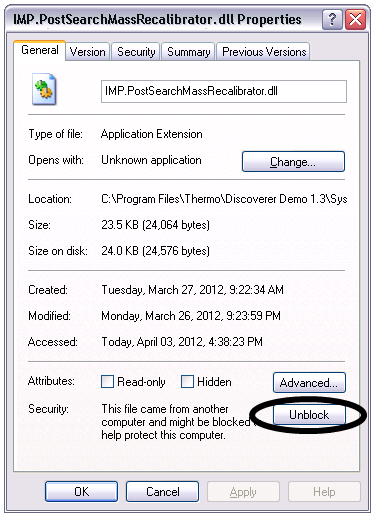
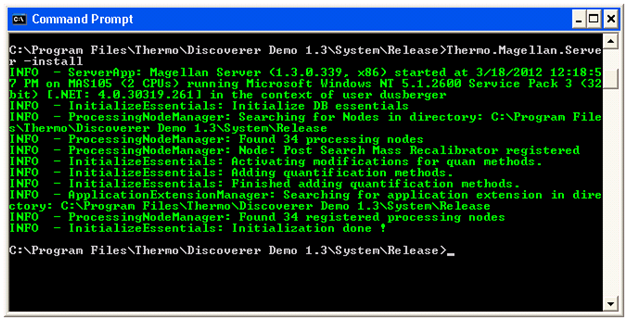
The SpectrumMerger Node can be used to consolidate .raw files where separate id- and quan-scans have been recorded for each precursor. This is done by detecting for each precursor the two scans belonging together and merging the reporter ion area from the quan-scan into the id-scan. The merging is done by copying a selected m/z-range from the id-scan overwriting a selected m/z-range in the quan-scan. As theSpectrumMerger node is directly integrated into the PD workflow, the merged spectra can directly be used for further processing, e.g. performing a database search or exporting the spectra.
Simply include the SpectrumMerger node into a workflow, preceded by a Spectrum Source (e.g. Spectrum Selector or another spectrum manipulation node) and followed by the search node, or another spectrum manipulation node.
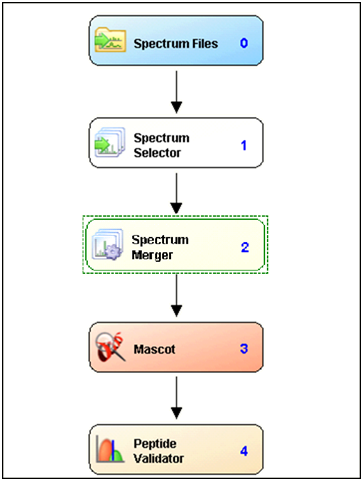
Figure 1: Example workflow using the SpectrumMerger node